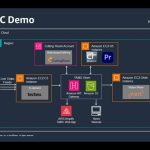With Adobe CS5, the post production community saw the software provider move firmly into the professional league. Dubai-based editor Alistair Rankine gives us the lowdown on the CS5.

Having come from a high-end post production and television background, I have always viewed Adobe Products in the past as toys, and although Photoshop has been integrated into my workflow for many years now, I began to appreciate After Effects only when version 7 appeared on the scene. Even then, I only used it for the odd animated text. It was only when the CS versions appeared on the scene that I started to take it more seriously; and with each release, we have seen CS get better.
Now with the CS5 release, Adobe has rewritten the boundaries of what is capable with its software. For the purpose of this review, I shall concentrate on the tools that relate mostly to the broadcast and post production environment namely Premiere and After Effects.
If you’re not already an Adobe user or if it isn’t that long since you bought CS4, you may wonder why you must upgrade to CS5. Besides the new functionality available across the applications, the sheer speed of CS5 in apps such as Premiere and After Effects is reason enough.
The reason it is so fast is because Adobe moved from 32 bit to 64 bit by way of its new Adobe Mercury Playback Engine. It has combined 64-bit support with extended use of CPU and computing-based resources.
Combine this with an NVIDIA CUDA Graphics card to handle current HD workflows and to allow the user to get more power from their CPU. By running the GPU and the CPU in parallel, you get an extremely powerful, fast 64-bit operating system that provides the user access to the entire computer’s memory on high-end systems.
Of course, the drawback is that you will have to run either a 64-bit version of Windows 7 or Windows Vista. Mac users will need to run OSX 10.6 (snow leopard). If your hardware is fairly old, a
pre-requisite to running CS5 will be purchasing a whole new system.
Let’s get down to the nuts and bolts. What can CS5 do for you?
Let’s start with Premiere. Over the last couple of years, our industry has changed a great deal with the introduction of a tapeless workflow. Premiere CS5 has gone all out to embrace this and now offers new native tapeless support for Sony XDCAM HD 50, Panasonic AVCCAM, DPX and AVC-Intra, enhanced native support for Red as well as Canon and Nikon DSLR cameras.
So what does ‘native” support mean? This means that you can import these files directly into Premiere and start working with the files instantly. No transcoding is required and because it is native, footage is still in its original form and retains the pristine quality at which it was shot.
The most impressive part of this feature is Premiere’s ability to work with the Red camera’s R3D files in their native form be it 2K, 3K or 4K. Not only can you import them without transcoding, you can also drop them straight onto the timeline and work with them straight away, with the availability of real-time scrubbing and real-time playback. This is a huge advantage over other non-linear editing packages and could be a major reason why users may migrate from FCP to Premiere. CS 5 now includes a RED source settings dialogue box that allows you to set the non-destructive colour settings to your R3D files.
Another impressive feature is the ability to import, export and edit natively with DPX 10 bit DI (Digital Intermediate) files. DPX has become an industry standard over the last few years and is one of the best ways of sharing files between facilities and colour grading suites. In previous versions of Premiere, it was necessary to export the sequence to After Effects to output a 4k file. Now it can all be done straight from the Premiere as a DPX sequence.
It is also possible to adjust the playback resolution of your video in the source or playback monitor. This allows you to playback RED footage on your laptop. You can also set up separate playback and pause resolutions. This allows your footage to play in real time, but at a lower resolution, one which your system can handle. When you pause, you will view the footage at full resolution. This will be excellent if you’re on set and the director wants you to pull the footage into a laptop to see how the edit is progressing.
I personally have never been a fan of the Premiere interface and when it comes to editing, again it is that perception of Adobe Products as toys. I must admit I prefer the interfaces of other software apps over Premiere. That said, it is extremely difficult to overlook the above features. Equally important is the fact that Premiere, when installed as part of Production Premium, now has the ability to share projects with both Avid and FCP.
This will allow you take advantage of other features in Premium Pro such as After Effects. For instance, if Premiere is not your preferred editing solution, you can edit on FCP or Avid and import that product into Premiere. From there, you can take your project straight into After Effects. Premiere serves as a perfect bridging tool between other Products.
After Effects has several more features but the ones above are the most likely to impress modern editing professionals. In addition, if Premiere utilises the new Mercury Playback Engine, After Effects uses it to even greater advantage.
After Effects is a great multi-layer compositing and motion graphics tool capable of working at film resolution. The new CS5 version of After Effects benefits hugely from the 64-bit mercury playback engine as it allows After Effects access to more memory for both playback and rendering. Basically, After Effects will now take advantage of whatever memory you direct at it.
In previous versions of After Effects, one of the biggest drawbacks was the ability to view results in real-time without rendering them. This was done via the RAM preview which renders the frames to the memory in order to play them back smoothly. This means that when you RAM-preview the HD material, the most you would get is a couple of seconds of HD playback and even less if working with 4K.
Now we can direct as much RAM towards After Effects as we need using the new integrated memory management system. This allows you to decide how much RAM you want to allocate to each of your Adobe applications and how much you want to leave for other apps. Adobe claims that with a workstation with 136GB of RAM, it is now possible to preview as much as 37 seconds of 4K footage. This will make a significant difference to your workflow.
As with Premiere, After Effects also natively supports formats such as RED R3D and DLSR amongst others.
For those who hate spending hours upon hours doing frame by frame rotoscoping, After Effects’ new Roto Brush is a boon. It’s not as straightforward as just taking the Roto Brush and selecting the area you want to remove from the background. But it gets you around 90 to 95 percent of the way there and will need some further tweaks and adjustment to finish it off, all depending on the quality of the footage and whether you have motion blur to contend with as well.
Unlike rotoscoping, you don’t need to be overly precise when you are selecting the areas you want to Roto. After Effects is clever enough to calculate the image you want to keep from the ones you don’t. As I say, it is not 100% accurate and you will still need to tweak and possibly hand Roto areas that it misses, but it could save you valuable hours if not days depending on the size of your project. Even if you want to finish your compositing in other applications, you may still want to Roto in After Effects and export your image and matte (alpha channel) to your preferred compositor.
If you do find that you have some problem areas when using the Roto Brush, these can be fixed with the help of another new application to After Effects. Mocha!
This actually appeared in later versions of CS4 but now includes the Mocha Shape plug-in as a standard in CS5. For those of you unfamiliar with Mocha, it is made by a British company called Imagineer whose main Products are Mocha, Mokey and Monet, all of which are available as standalone workstations. The main function of these platforms is that of Motion tracking and Shape Tracking.
Imagineer has developed a 2.5D planar tracker that works by tracking the shapes of an object rather than a single pixel. The results are astounding!
Mocha in After Effects works as a standalone platform. You will send your image to Mocha, work on the shot and then send the tracking data back to After Effects to apply to objects you are tracking. With the integration of the shape plug-in, it is now possible to track hand drawn shapes and variable width mask feathers making it easier to track semi-transparent areas, motion blur sections or areas of noise that a point tracker usually fails to track.
For those of you who may want to use CS5 as a one-stop shop and not just as an editing and compositing environment, After Effects now comes with Synthetic Aperture’s Color Finesse 3 LE as standard. This is a powerful colour correction tool that works natively in 64-bit. The move to 64-bit not only speeds up the processing but also irons out a few bugs from the previous version where the out-of-memory error would occur.
Some of its new feature includes Auto-Colour and Auto-Exposure. These give you a one-click starting point for your colour correction process and a Vibrance control to give more refined control over saturation with less chance of clipping individual colours. Color Finesse has the ability to output LUTs to other applications.
After Effects now has the ability to import LUTs in the form of 3DL or CUBE file formats. This allows the user to work in the same colour space that the footage was shot and helps to ensure that everyone in the production pipeline is working to achieve the same finished result.
Auto-Keyframe mode has been added to assist with animation to ensure that you haven’t been working on a layer only to find that you forgot to turn the Keyframe button on. Automatic parameters include position, rotation, shape properties, mask properties effect point properties and camera manipulation.
Finally, Digieffects FreeForm comes as standard with After Effects. This was created by www.mettle.com and published by Digieffects. It bends, extrudes and warps using mesh points or displacement. It works with After Effects 3D cameras and lights so it can be fully integrated into a 3D scene. Once you learn how to use it, you will probably be spending less time jumping back and forth between After Effects and your 3D software.
When integrated into After Effects, Digieffects FreeForm can be used either to bend or mould objects within the scene allowing you to create and manipulate surfaces. It is also an impressive visual effects tool and offers the possibility of creating effects such as text that look like flowing lava or melting ice. When used properly, this tool offers endless possibilities.
In conclusion, Adobe has entered new realms with CS5 and has proved that it is serious about its place in Broadcast production and post production. Most facilities have had After Effects in their pipeline for years now and it has proved its worth. I think we will now see Premiere appear more often in facilities as an Edit tool and if not as a full-blown editor, certainly as a tool for sharing projects between machines. This is a very clever move by Adobe.
However, many people ask me if such Products will replace high-end systems. The question is usually asked by people who haven’t worked on high-end systems. Each product has its place. As much as I love the new CS5, I don’t think I would like to sit on After Effects with a client while I work on a heavy composite. I would still veer towards systems such as Flame or Smoke for that kind of work. Adobe Products complement some of the high-end systems to achieve outstanding results.
Alistair Rankine is a Dubai-based post production specialist. He is also an associate partner of VFX Consulting Worldwide.